- Print
- DarkLight
Article summary
Did you find this summary helpful?
Thank you for your feedback!
To display a 3D model with an included AR experience, the Combeenation platform offers a free 3D/AR viewer.
Prerequisites
- 3D model in
glborbabylonformat - Combeenation account (Register now)
How to create a 3D/AR Viewer
- Once you have a Combeenation company, go to your asset manager (1)
- Create a new asset bundle (2)
- Upload your 3D model by clicking on
+ Newbutton and selectingUpload files ...(3) - Uploading and processing of the asset may take few seconds
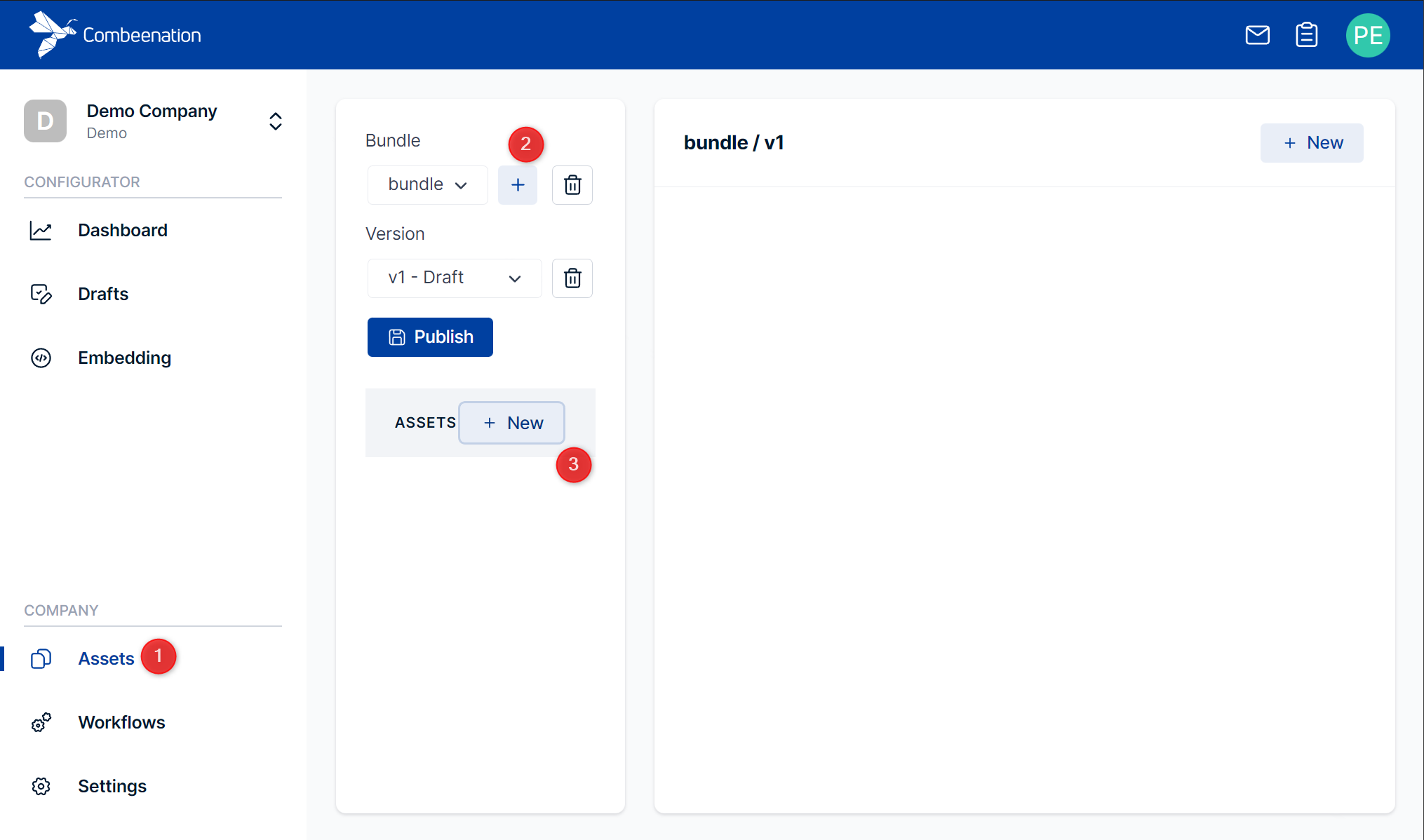
- Once the upload is completed and your 3d model is displayed correctly, click the
Create 3D/AR Viewerbutton
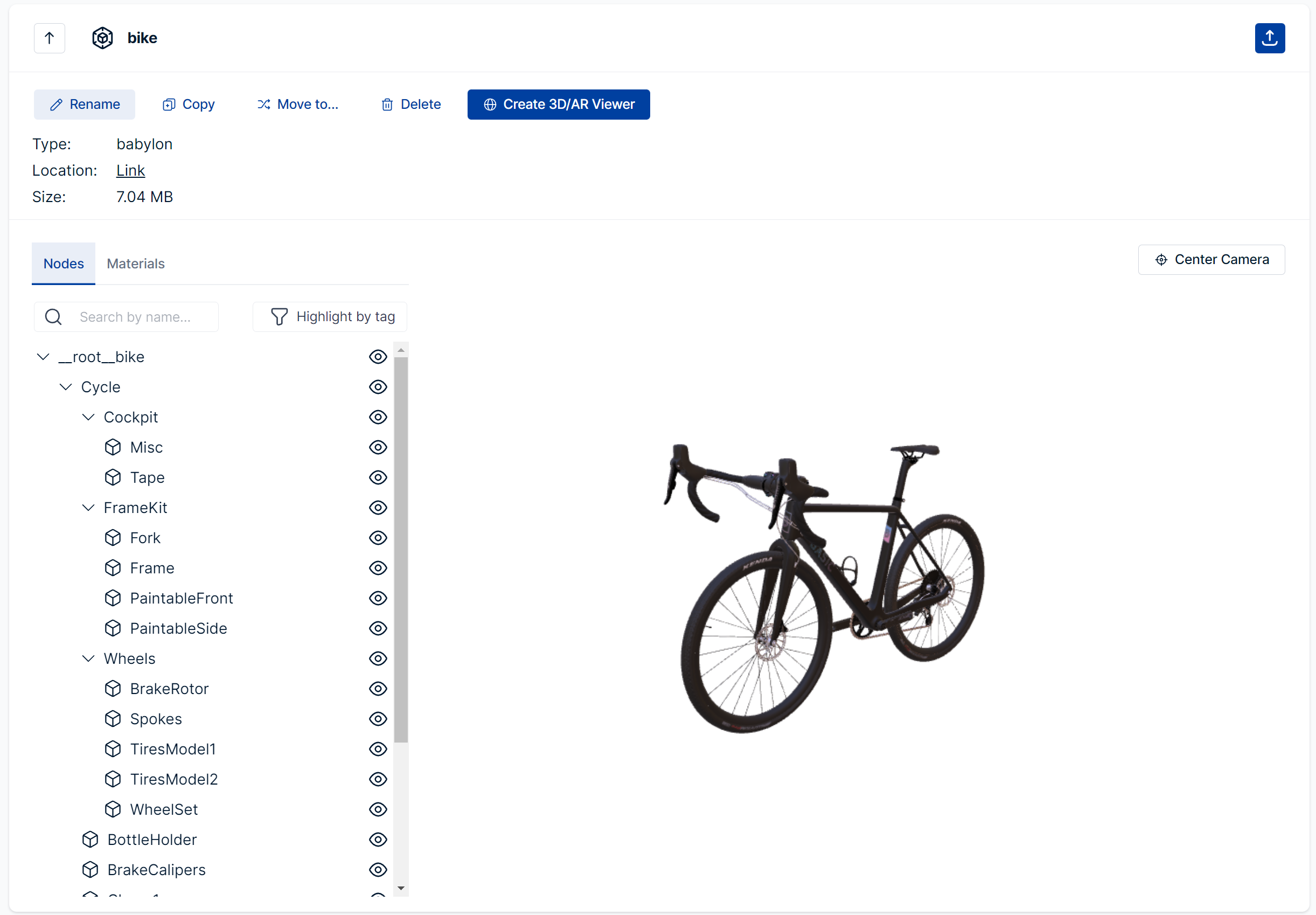
- After successful creation, you should be redirected to the embed page. Here, you can view your newly created viewer and proceed with embedding it in your website or shop system.
Update your 3d model
- If you want to update your 3d model, go to your asset manager (1)
- Select the babylon asset and upload your new updated 3d file
- Once the upload is completed and your 3d model is displayed correctly, click the
Publishbutton. - In order to also update your 3d viewer configurator, make sure both checkboxes are checked for your configurator and hit
Publish & Update assignments
Limits
- The sole purpose of those configurators is displaying 3D objects
- Interactions are limited to:
- Enter AR mode
- Reset camera
- No further UI elements can be added
- Feel free to contact us, if you want to upgrade this 3D/AR Viewer to a configurator
- You can only create a 3D/AR Viewer for babylon assets, which are in an asset bundle which is published OR which has no connection to another configurator yet.
Was this article helpful?



