- Print
- DarkLight
Assign asset bundles to configurators
To use an asset in a configurator, you must first allow the configurator to access it.
This is done by assigning the asset bundle that contains the asset to your configurator.
You always assign a specific version of a bundle. Thus you are always in control over which data your configurator uses – you choose when it should use a newer version and can go back to using an older version whenever you please.
Assignments work with draft versions of both the configurator and asset bundle as well, with only 1 limitation: a published configurator can only use a published asset bundle. This is to prevent any last-minute changes to an asset bundle draft from breaking a live configurator.
How to assign an asset bundle
Open a configurator draft and look for the asset bundle assignment dialog at the top of the page:
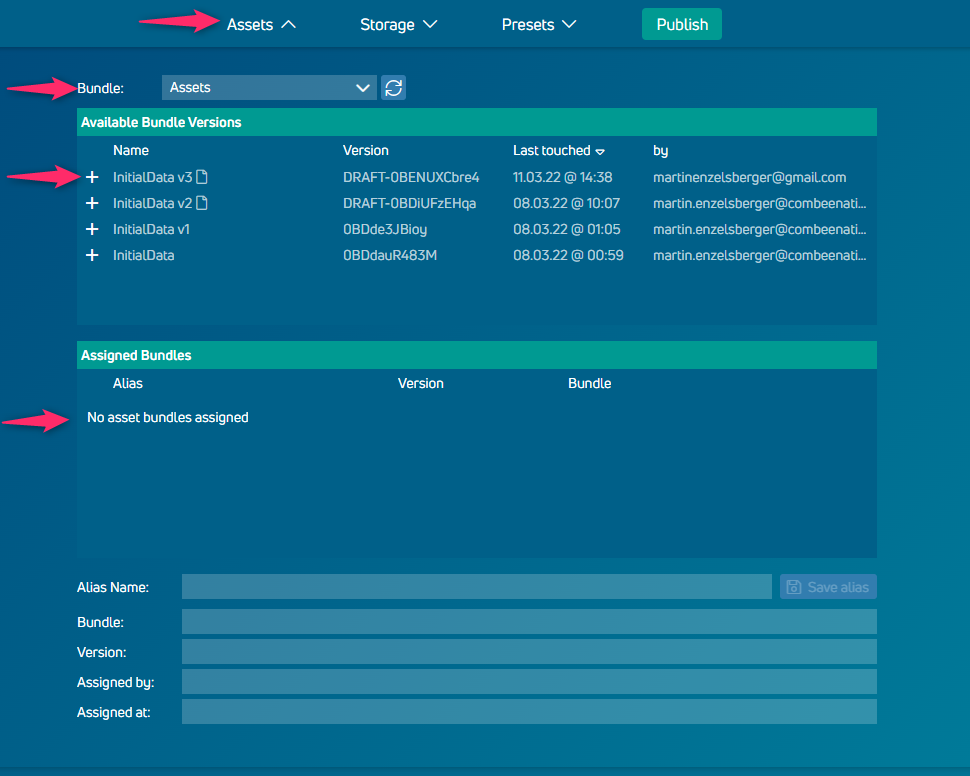
Now, select the bundle you are interested in from the first dropdown.
- A list of versions of that bundle will be shown.
- Click the "+" button of the version you want to use. Usually that would be the newest version.
- Only one version of a particular bundle can be assigned to the same configurator at a time. However, you can assign multiple bundles to the same configurator.
You can click an assigned bundle version to see a few more details, such as the person who has assigned the bundle or the timestamp of the assignment.
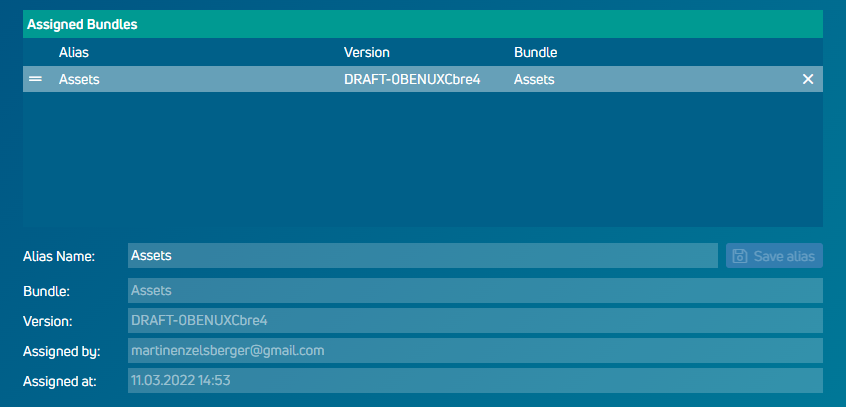
Alias name
You may have observed that an alias name is typically set automatically when assigning a bundle to a configurator. This alias name is usually the same as the asset bundle name, but it can be customized as needed.
This alias name is useful for resolving naming conflicts with other assigned bundles or for clearly identifying the bundle you are using, without altering the original asset bundle name.
Usage
Once you have assigned an asset bundle to your configurator, you can use all the assets of that bundle.
Simply type the name of the asset in any Hive rule to access it.
Example: if you have an image asset with the name SomeImageAsset you can access its Url like this:
SomeImageAsset.url
As mentioned above (alias name) you can also use the alias name to access the contents of a bundle. Especially useful if there are assets with the same names in multiple bundles.
AilasName.SomeImageAsset.url
Data source assets can currently only be used in table components.





