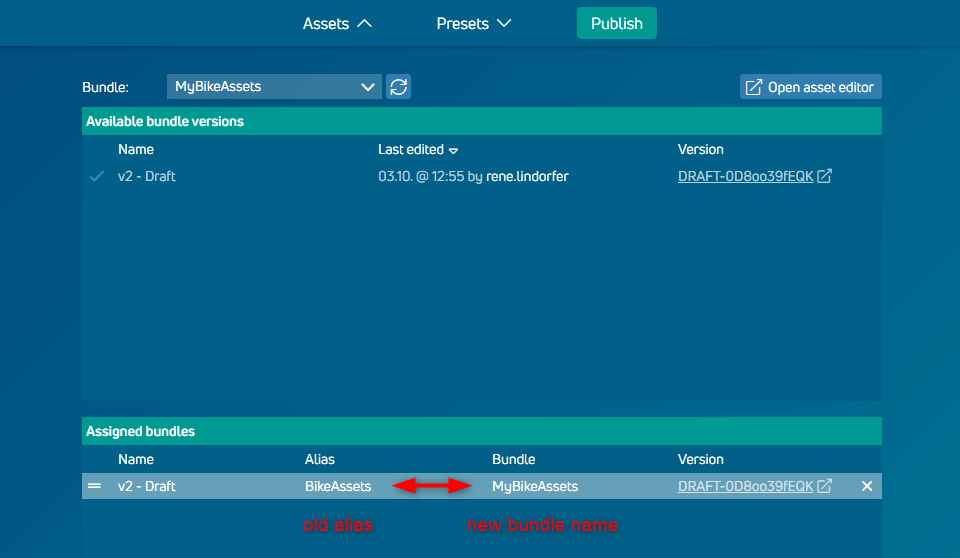- Print
- DarkLight
Copying Configurators and Asset Bundles
Overview
The export/copy functionality enables you to duplicate configurators and asset bundles for use in other companies where you are a member.
Guide
You can start your export to a different company by visiting the Export menu. By clicking on the Start button, the copy operation can be configured and started.
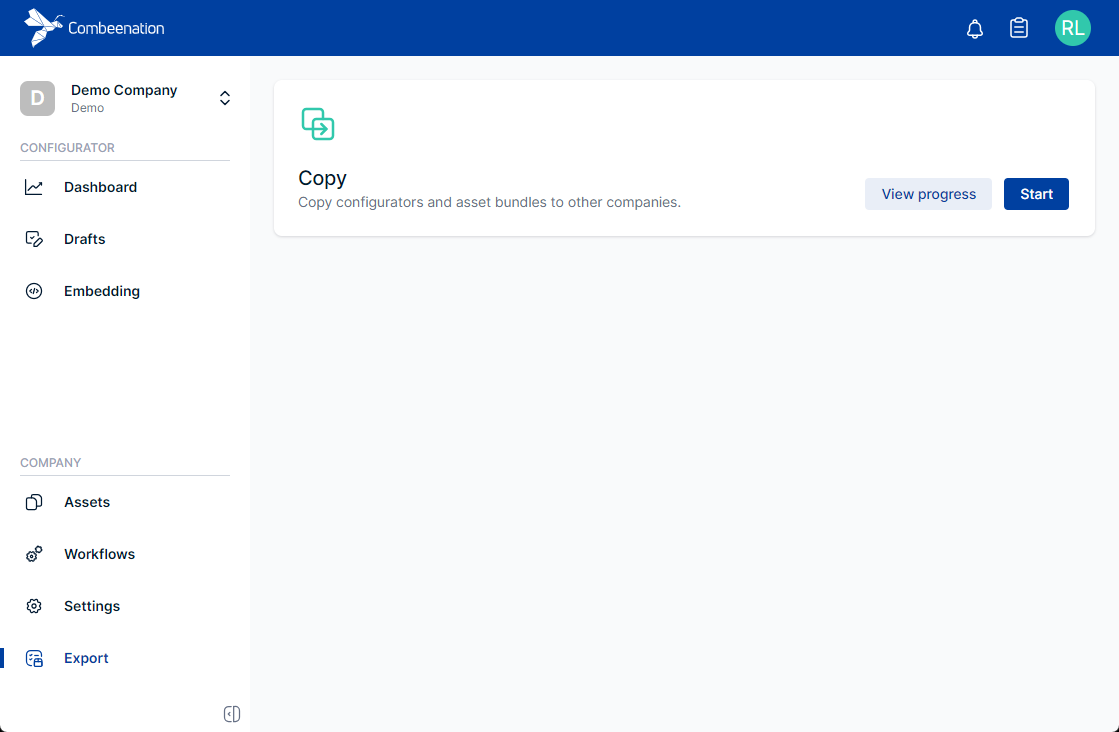
You can copy multiple entities to a different company with the following three steps described below.
Select source entities to copy
Please select the source configurators which you would like to export to a different company. All required (assigned) asset bundles will be automatically selected as well. You can copy a configurator without assigned asset bundles, but keep in mind that the configurator will very likely contain errors if any assigned asset bundles are missing in the target company.
You can of course also just copy an asset bundle without selecting any configurators.
By clicking Reset selections you can revert your settings and start from scratch.
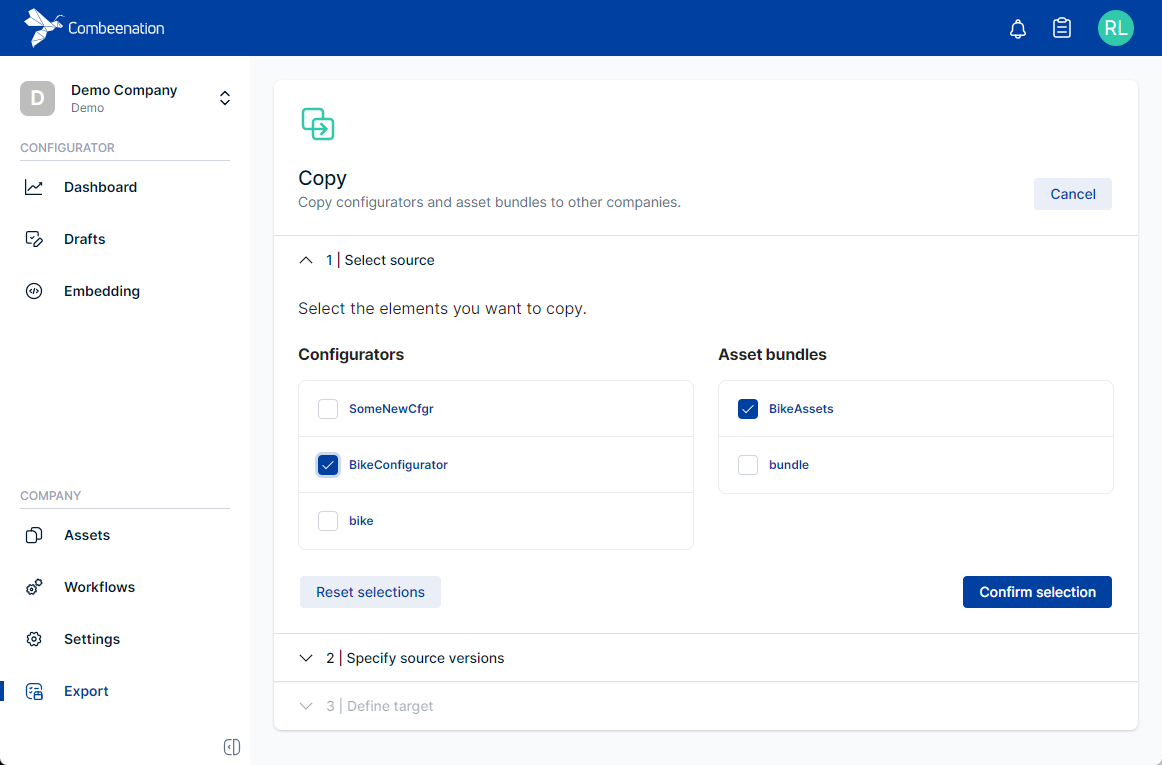
Specify the source versions (advanced)
After clicking on Confirm selection you can choose which version of the selected configurators and asset bundles should be copied. By default, the published version of each configurator will be selected. For asset bundles, the pre-selected versions are those that are assigned to a configurator.
In most cases the default selection should be sufficient. To proceed, click on Prepare for copy.
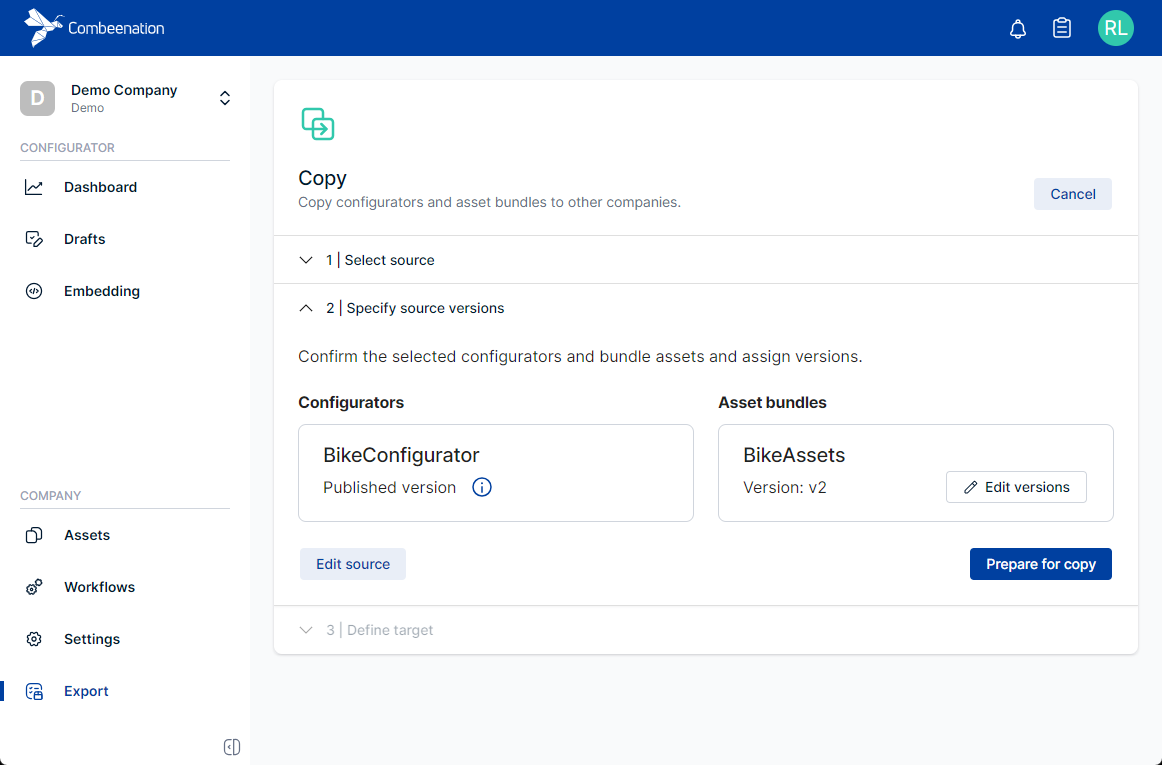
By clicking on Edit versions, you can select additional versions of an asset bundle which should also be copied.
Deselecting a required asset bundle version could potentially break your new configurator.
Also selecting other bundles instead will not re-assign them to the configurator.
Warnings will inform you about potential problems of your selection.
Define your target company
After the target company is selected, you will get an overview over which entities are pending to be copied. You can optionally update the target names of your configurators or asset bundles. The auto-publish option enables you to additionally publish your configurators and asset bundles.
If a name is already taken in the target company, you can decide if you want to add it to the existing one or create a new one.
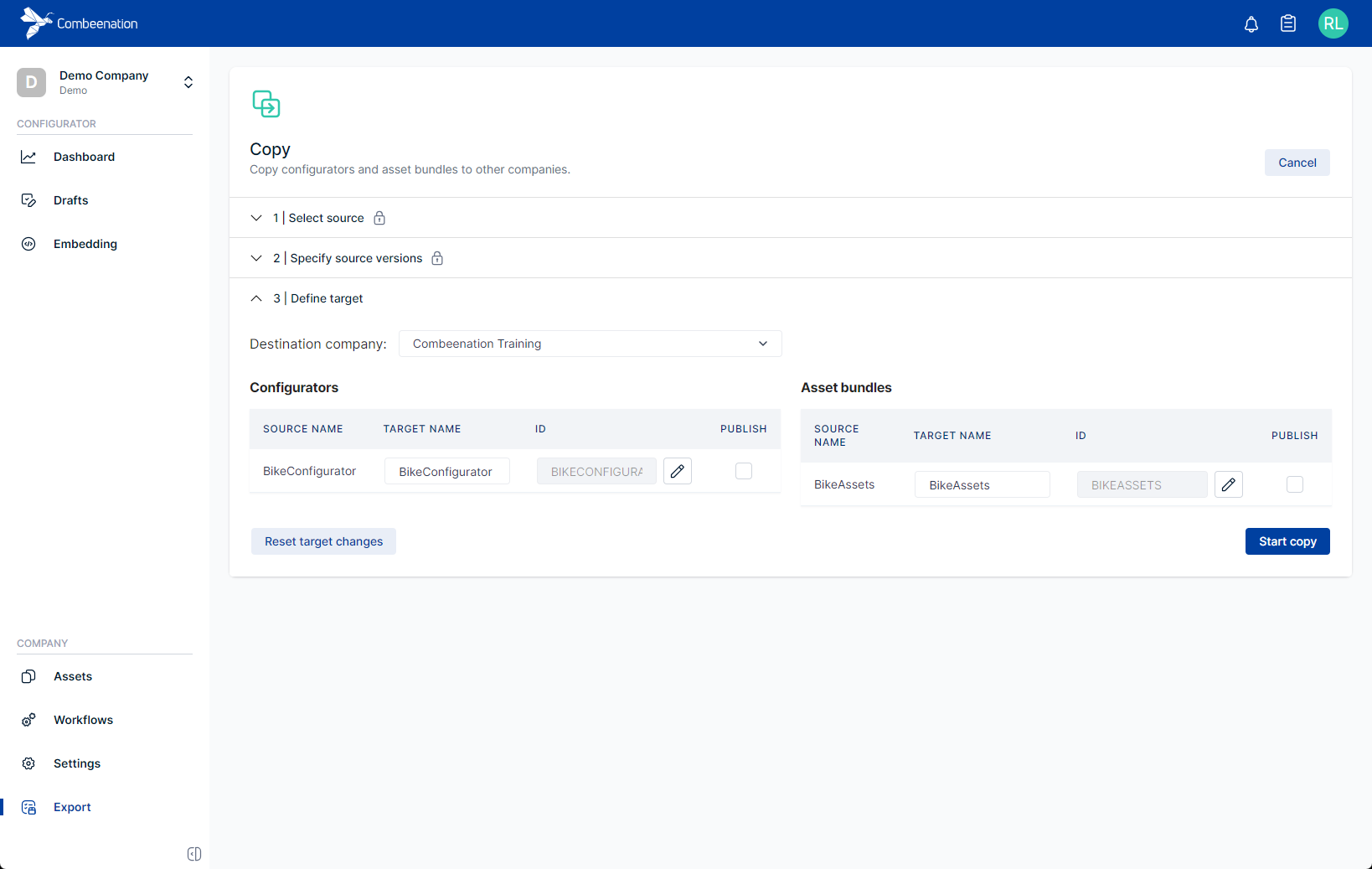
With the Start copy button, the copy operation is started in the background.
You don't need to stay on this page to wait for it to complete.
You will be notified as soon as the copy process is completed, in the notification area in the top-right corner of the page.
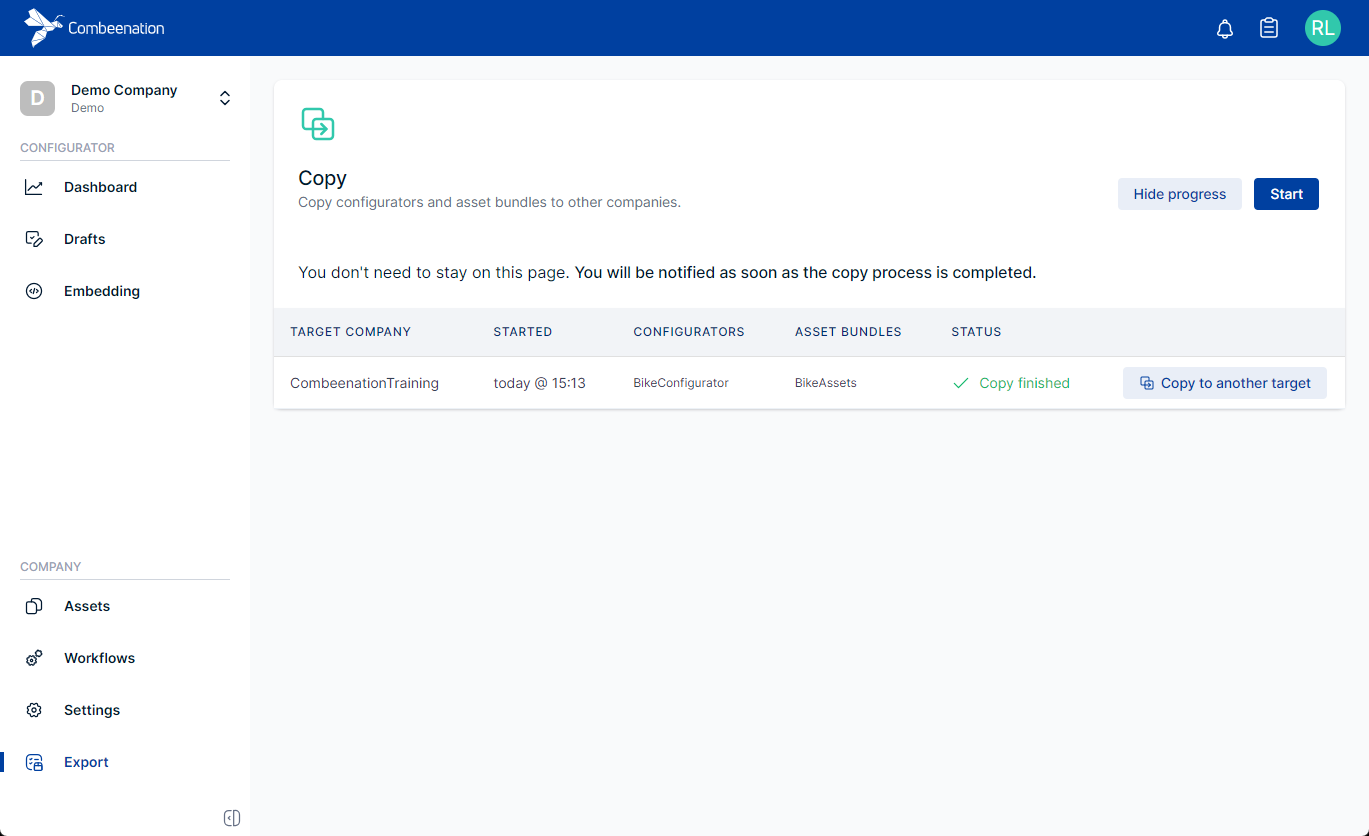
Important Considerations
Copying a configurator without assigned asset bundles
If you copy a configurator and unselect the assigned asset bundles, the configurator will probably not work as intended.
This is because any assets that it uses will be missing.
You will have to either manually fix any errors resulting from these missing assets, or upload new assets that you wish to use instead. You can also copy the original asset bundle belatedly.
Asset bundle aliases
If you decide to change the name of an assigned asset bundle during the copy process e.g. from BikeAssets to MyBikeAssets, the platform will use the old name ( BikeAssets) as alias name to avoid potential errors in your configurator.
Such errors could occur if the configurator uses the asset bundle name to refer to assets. For instance, the code BikeAssets.MyThumbnail would no longer work if the new asset bundle is called MyBikeAssets. By using BikeAssets as alias name, this problem can be avoided.
Alternatively, you could update all uses of the old asset bundle name, e.g. change BikeAssets.MyThumbnail to MyBikeAssets.MyThumbnail.
If you changed the name of an asset bundle, consider updating your assignments (aliases) after the copy process.
e.g. change the alias name to MyBikeAssets, so that it matches the name of your new asset bundle.
Use of the old name may be confusing for other users working on the configurator.
Note that if you do this, you must manually update all uses of the old asset bundle name as described above.