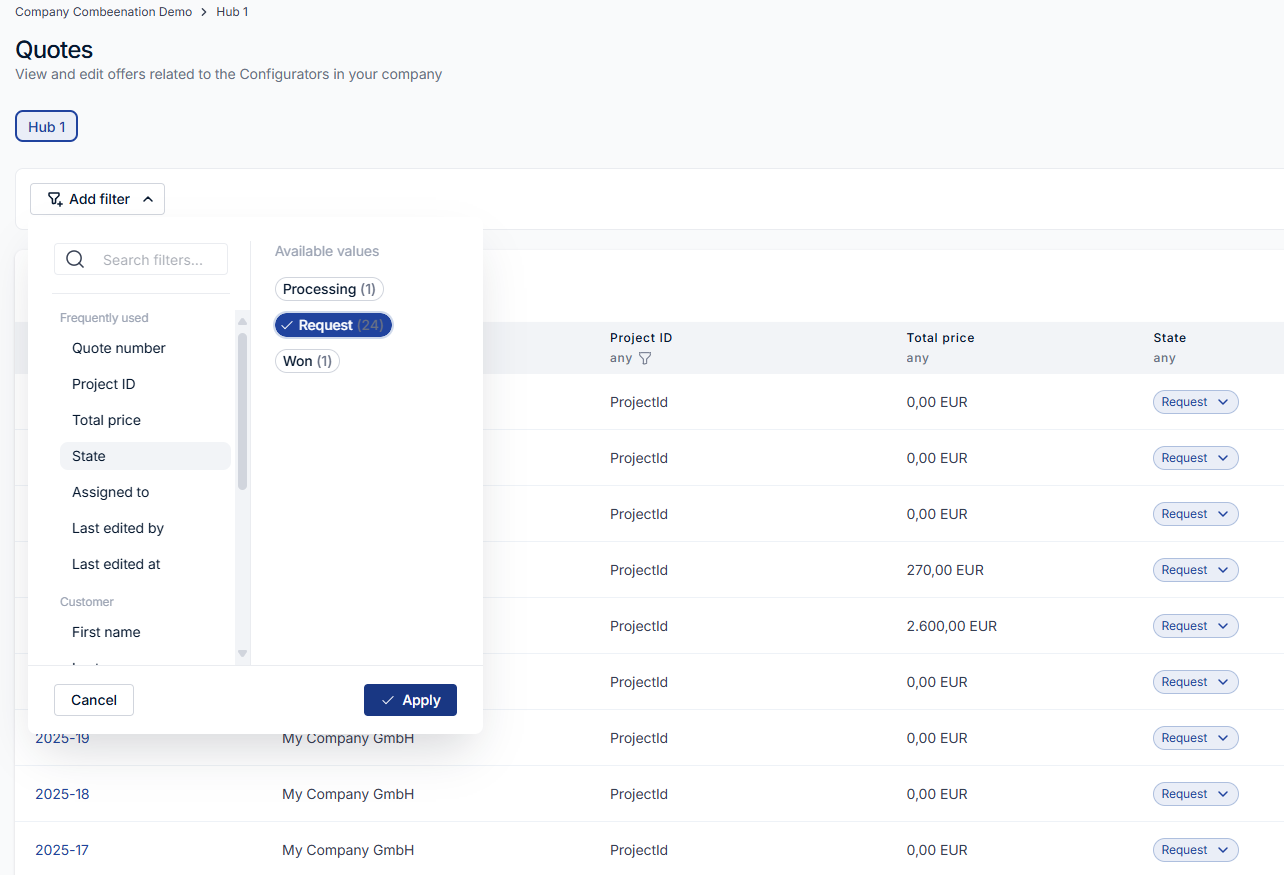- Print
- DarkLight
Overview
After clicking on Quotes in the left menu bar, you can select the desired quote hub with all created quotes. You can configure your set of columns which should be shown for each quote. Simply configure your view to meet your requirements.

With the three-dots context menu next to Add new Quote Hub you can delete or change the quote hub. If you decide to change your quote hub, you can find all required settings for your company or distributor. It’s possible to change the display name, the number sequence and the PDF asset of the corresponding hub. In addition, you can configure the Email address where quote notifications should be sent. As a result, you get immediately informed if any anonymous user has created a quote.
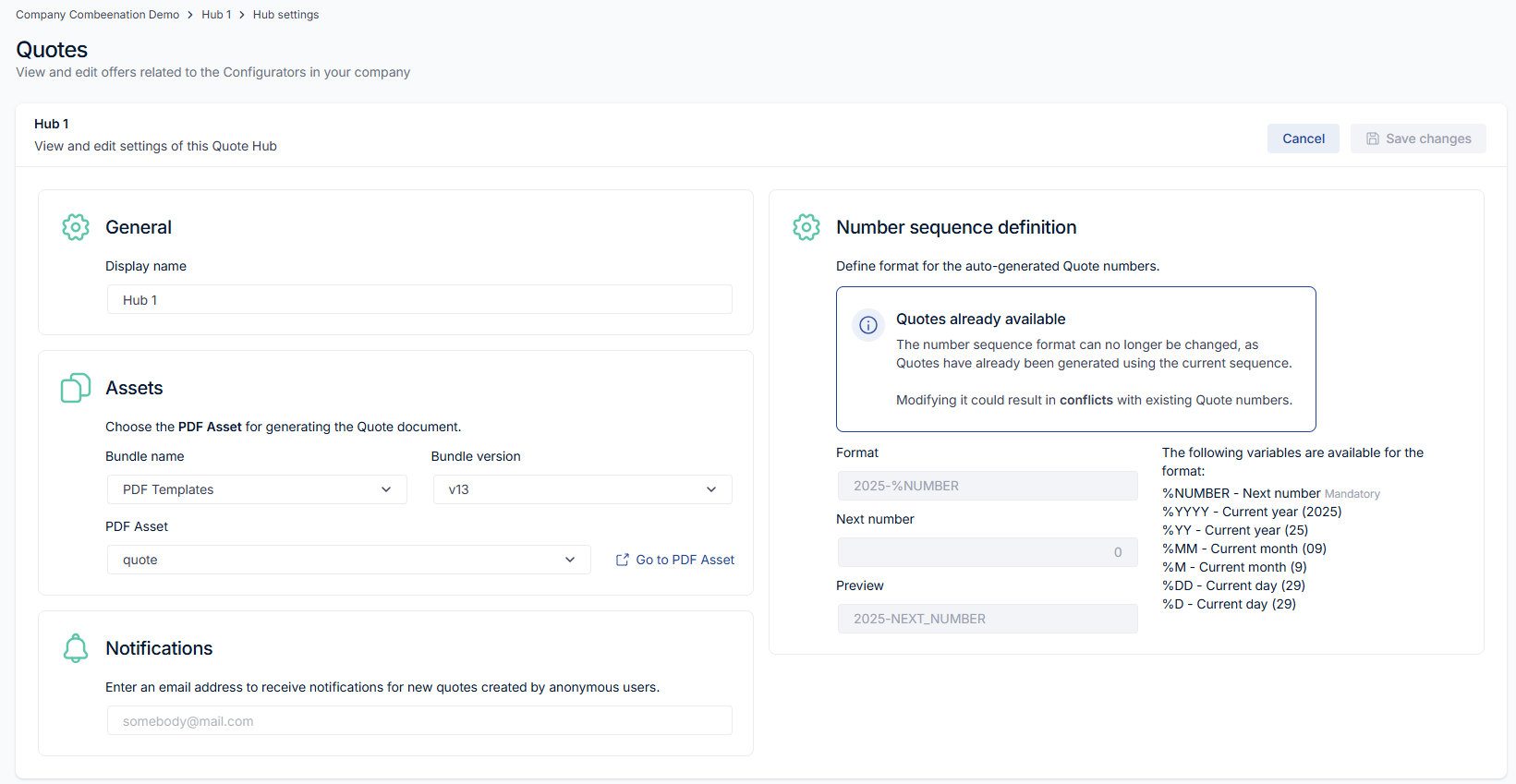
Keep in mind:
Many settings as the number sequence definition, the PDF asset and the notifications can be configured per company/distributor.
The display name of the quote hub is defined globally.
For admin users: Utilize the distributor selection to switch between the company/distributor specific quote hub settings.
Attention:
After you have deleted a quote hub, all corresponding quotes will be deleted.
Please always double check if you really want to delete all quotes, this cannot be undone.
Filtering
The first column shows the quote number described Getting started with quotes which uniquely identifies each quote. For simplicity, it’s possible to change the State and the Assignee of the quote directly in the overview page without opening the entire quote.

You can filter your quotes and view details about your quotes. When you select a value for a filter property, conditions are connected using AND logic, meaning all conditions must be met. If you select multiple values within a single filter property, these values are connected using OR logic, meaning any of the selected values can apply.
The following example filters all quotes with the state “Request“. For instance, it would be possible to change the state or the assignee of these quotes by clicking on the select item.