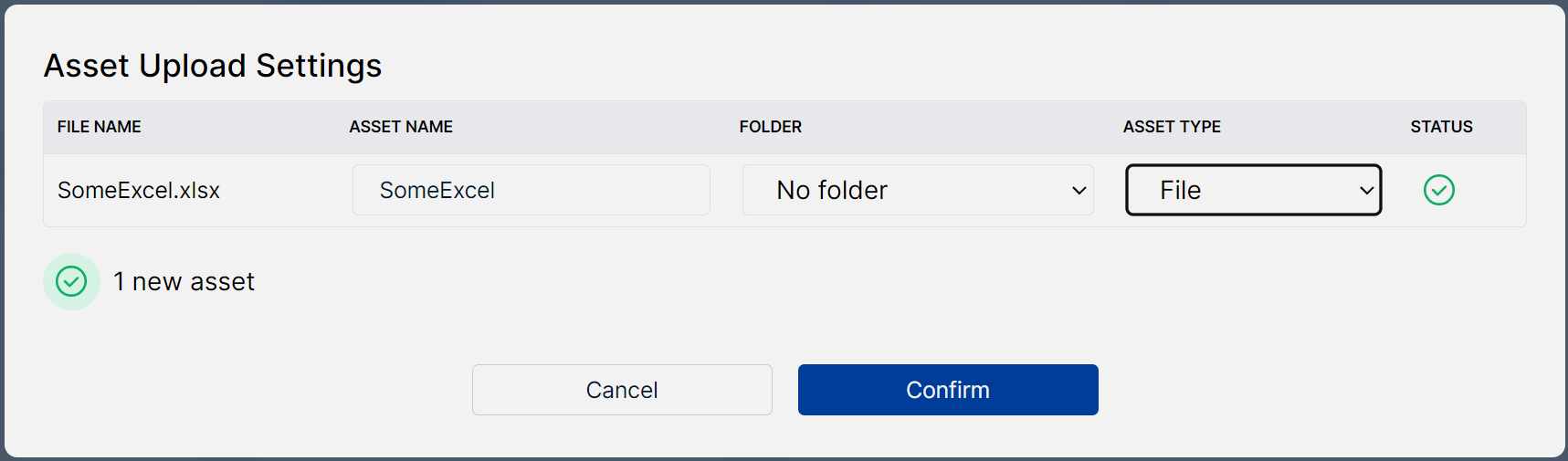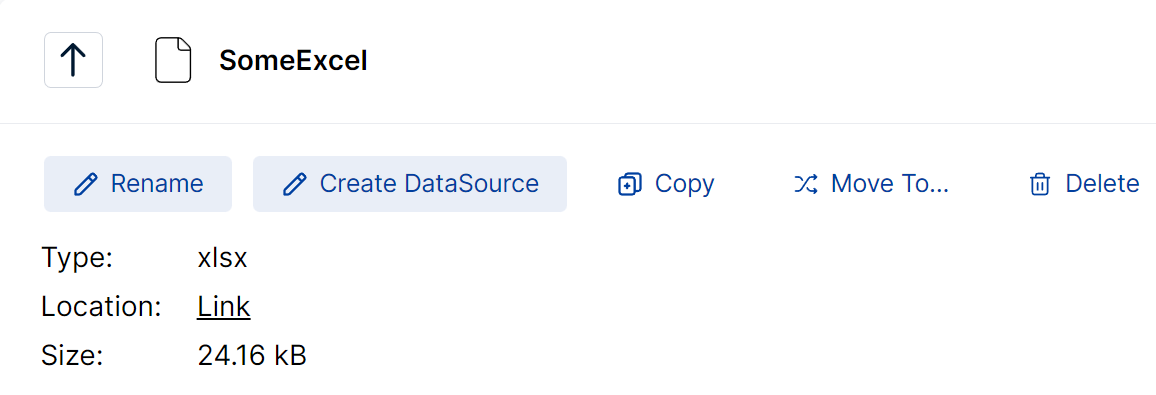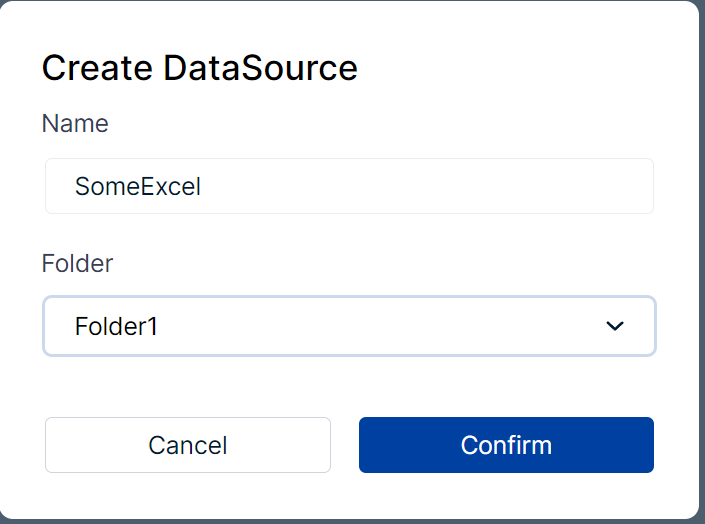- Print
- DarkLight
Multiple data sources from single file
It is possible to create several data sources from a single file.
For example, if your MS Excel document contains multiple worksheets, you may want to create a data source for each worksheet.
To do so, upload your document as a file asset, then create data sources based on that file asset – they will be linked to it.
When you later upload a newer version of your document, all linked data sources will automatically be updated as well.
Currently this feature only supports MS Excel documents.
How to link a Excel file asset to a data source
Upload the Excel document as file asset in the asset editor:
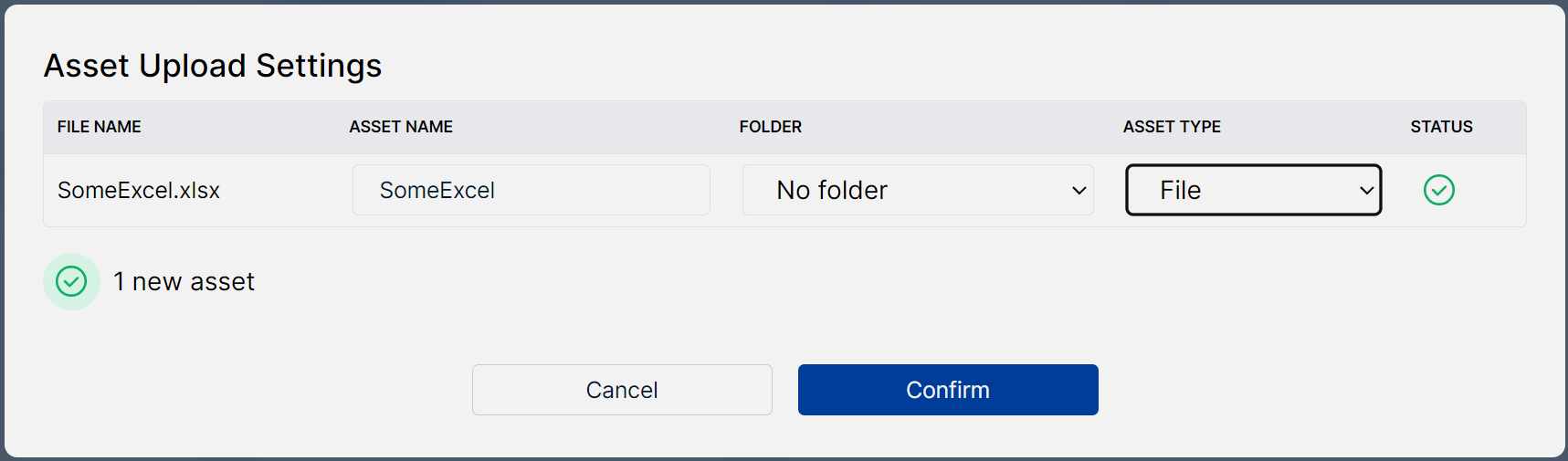
If the file asset has a
xlsorxlsxfile ending, you should see aCreate data sourcebutton:
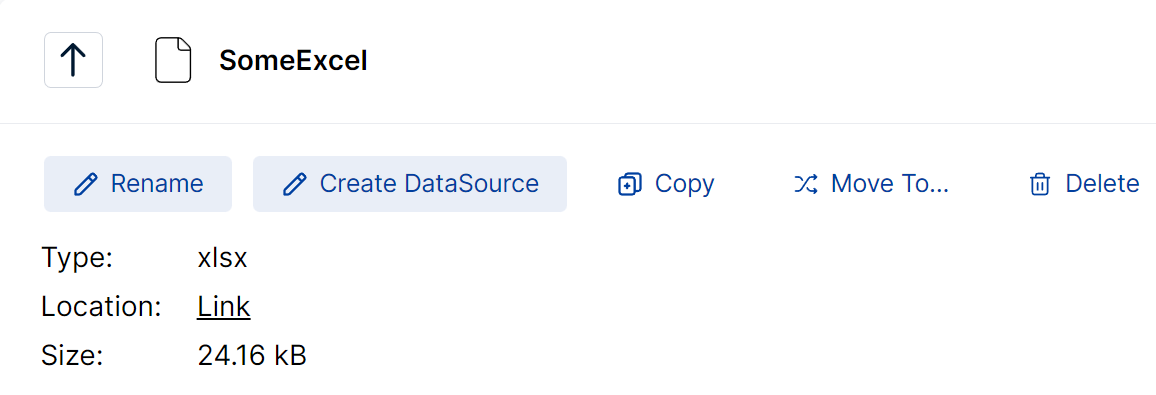
Click the button and enter a name and folder for the new data source:
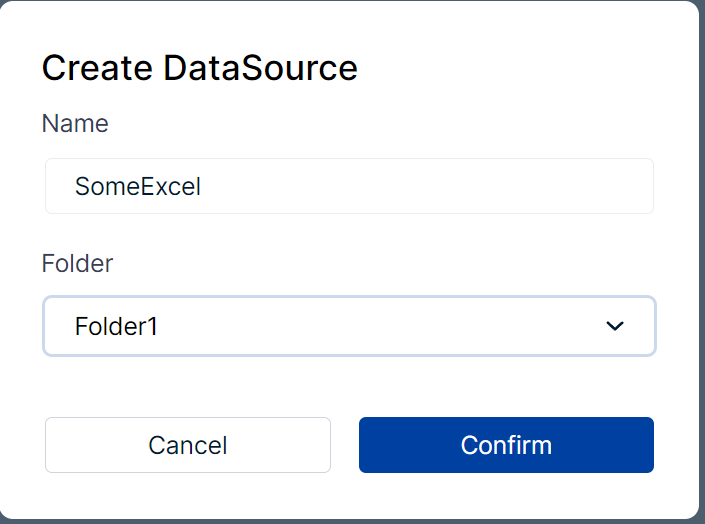
The new data source will use the first worksheet it finds by default. Adjust its import configuration to choose a different worksheet.
That's it! Your data source and file asset are now linked. When you update the file asset, the linked data source will automatically be updated as well.
- There is no limitation on how many data sources can be linked to a file asset.
- But: a data source can only be linked to one file asset at a time.
Detailed information
- The workflow described above is currently the only way to create a link between a file asset and a data source.
- A linked data source cannot be updated directly. The only way to update it is to update the linked file asset.
- Deleting a file asset will result in the deletion of all links to data sources. The data sources themselves won't be deleted.
- Deleting a linked data source will result in the deletion of the corresponding link. The file asset won't be deleted.
- Copying a linked data source will also copy the link to the file asset.
- Copying a file asset with links will not copy the links, since a data source can only be linked to one file asset at a time.